I’ve got a Pluralsight course about using GitHub that went live on Tuesday, so I thought I would post a few quick tips to help anyone using GitHub or GitHub for Windows and also promote my course.
There are a ton of ways to get a repository into GitHub for Windows to use it to manage your repository. I go over all of these in my Pluralsight course, but one of the neatest ways to add a repository is to just drag and drop the folder or the page.
You literally just need to go to the folder in explorer and drag the folder into GitHub for Windows.
Once you’ve dragged the folder in, it will bring up this “Create” context menu if it’s not already a repository. This will also call “git init” on the folder, so it becomes a repository.
Once it’s done, you’ll have a repository. It will commit an initial .gitattributes and .gitignore file for you.
If you already have a repository on GitHub, you can drag the URL into GitHub for Windows.
Once you drag it in, GitHub for Windows may want to know where to store the local copy. Just choose a location for it.
After it is done cloning the repository, you’ll have a local, connected copy.
I hope these little tricks make it easier for you to set up repositories with GitHub for Windows, and if you want to learn more about GitHub, check out my Pluralsight course.
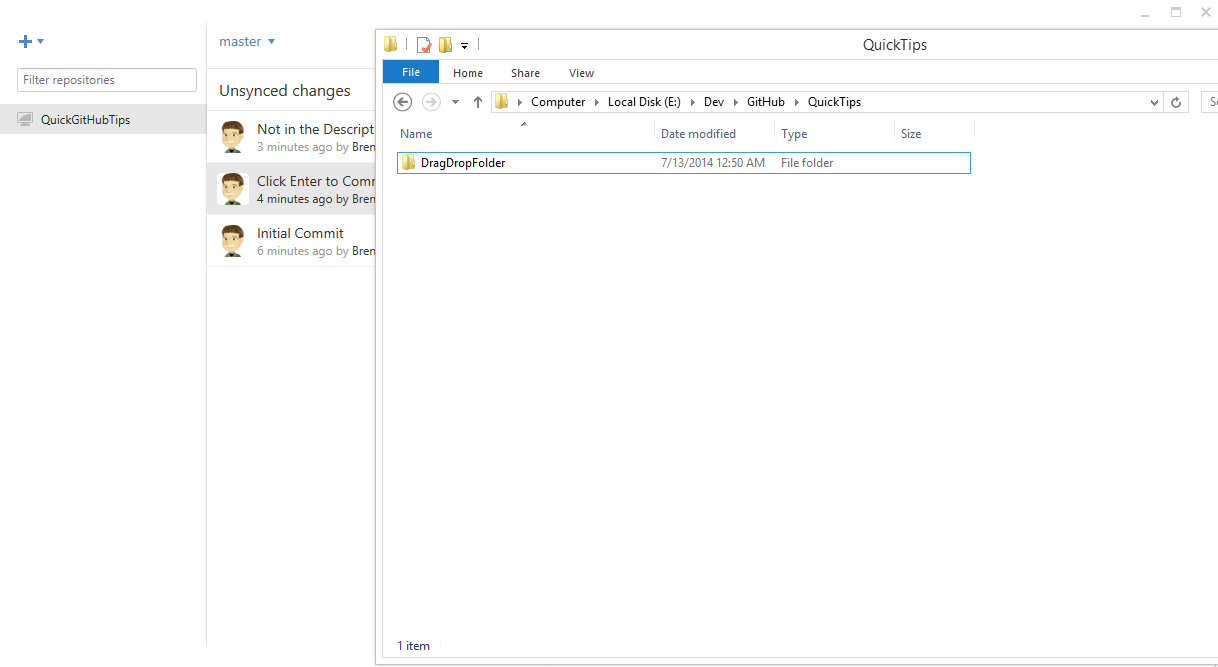
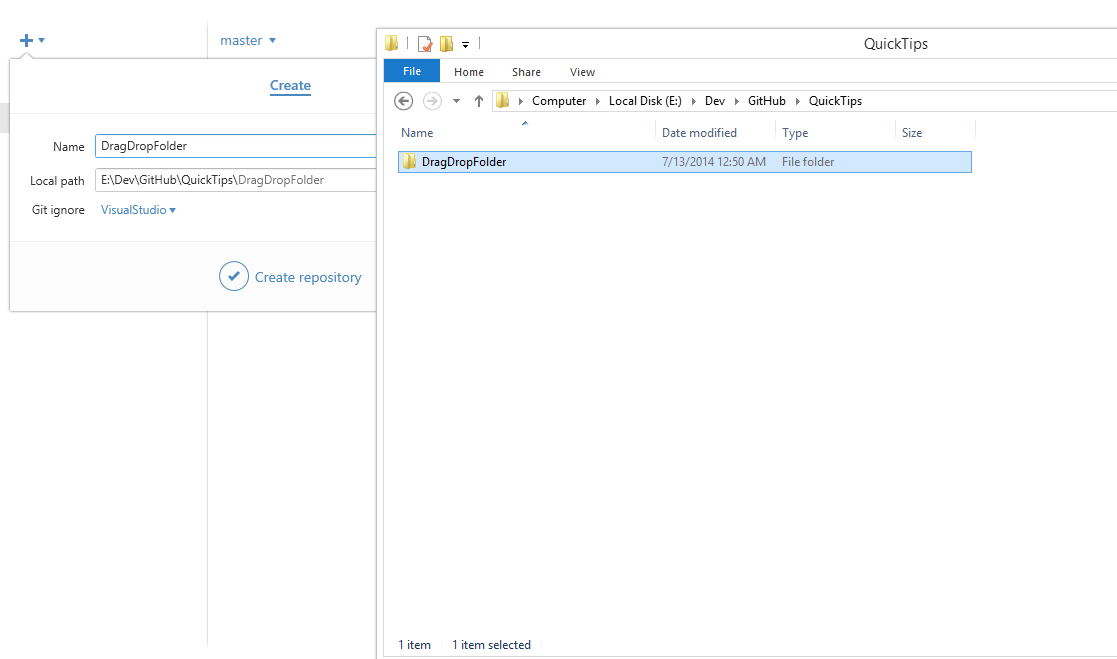
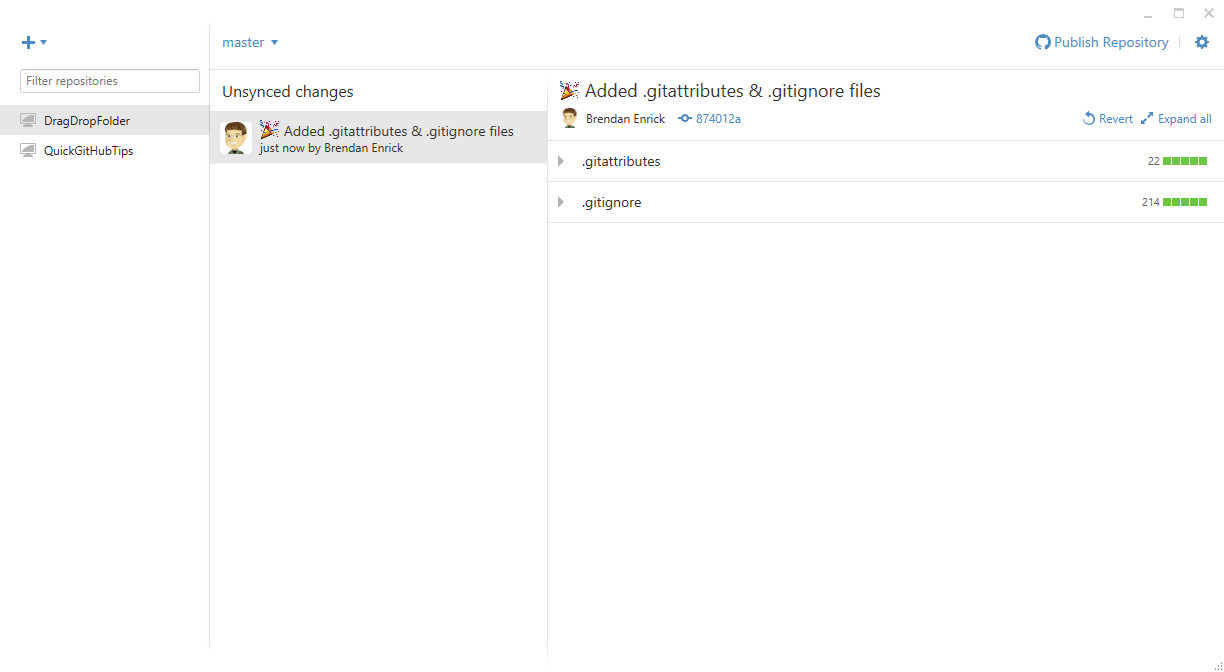
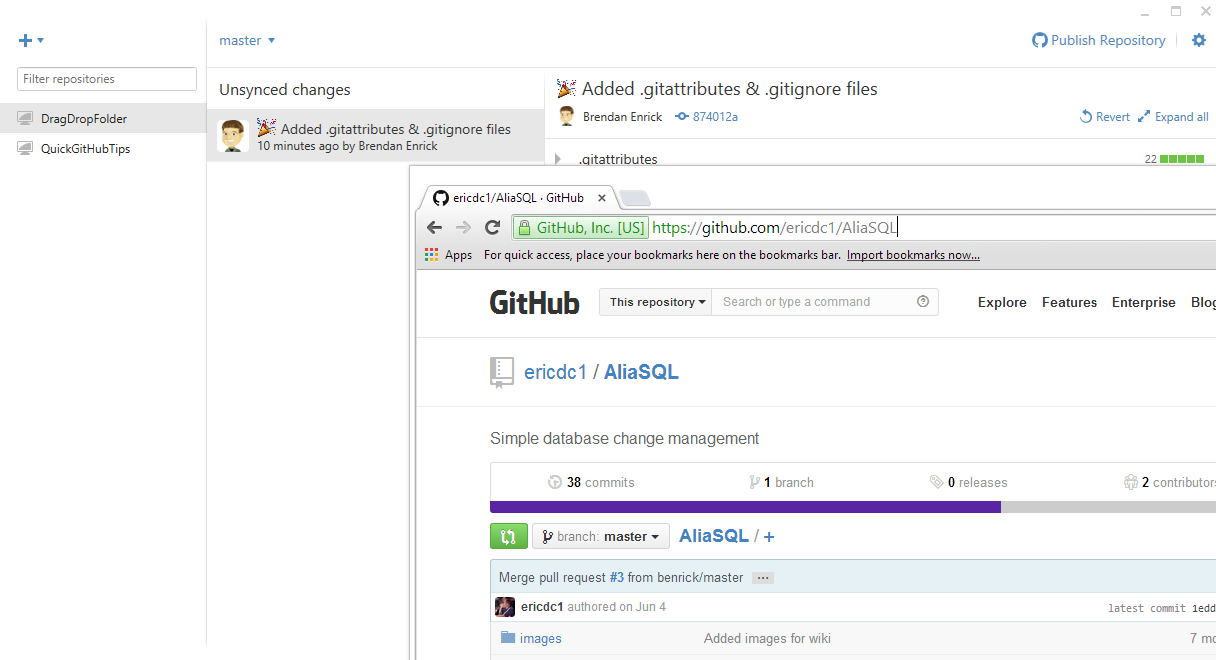
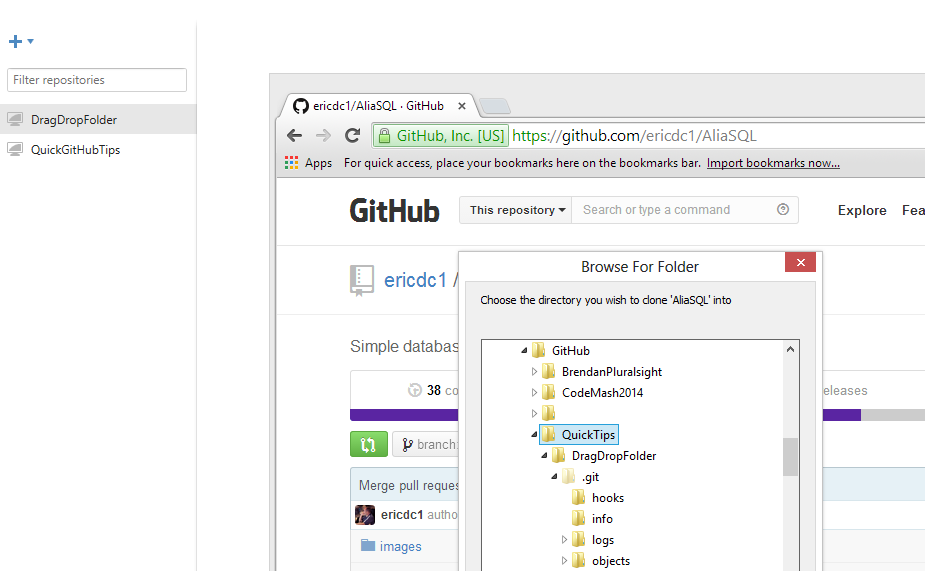
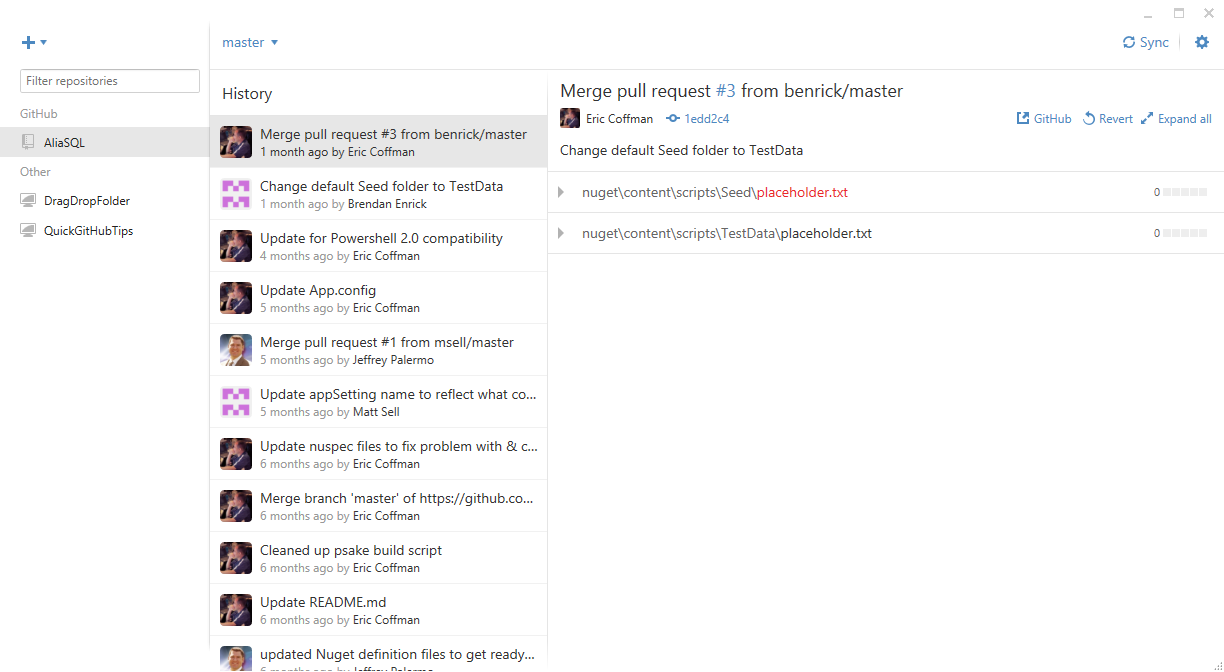
Comments